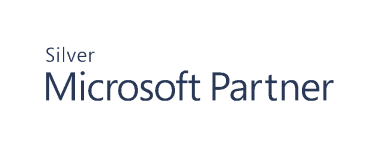Installing the Product
-
Double-click the installer to start the setup wizard — in this case, the product will be installed by the currently logged-in user. To install the product as another user, press Shift, right-click the installer, and then select "Run as different user". Make sure to use domain administrator credentials for installation.
Make sure to use domain administrator credentials for installation. For more information, see Account and Permissions Checklist.
- On the End User License Agreement page, carefully read the license text and then accept the license terms if you agree with them.
- On the Destination Folder page, review a default installation path (C:\Program Files\Cygna Labs) or click Change to specify an alternative installation folder.
Note: For more information about Cygna Auditing & Security Suite (former PowerBroker Management Suite), including system requirements, installation procedures, and configuration steps, please refer to