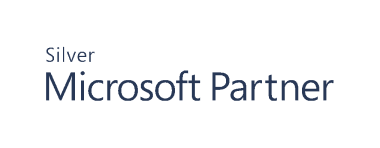Compare GPO Backups
- To compare GPOs before you roll back, click Compare in the Data Source Selection page of the Rollback dialog box.
- The Group Policy Object Comparison window opens and displays the settings between the backup and current GPO settings.
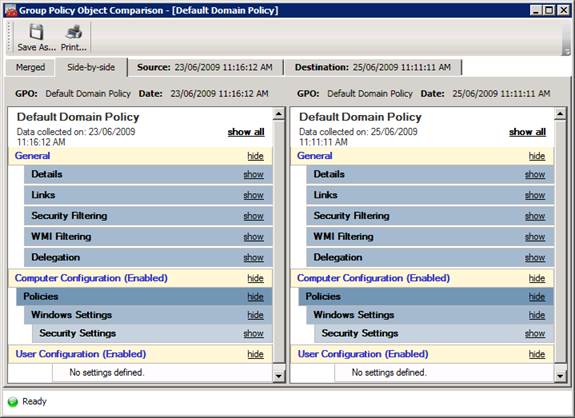
- You can also select two backups and click Compare. In this case, the Group Policy Object Comparison window displays the settings from the two backups.
- Select one of the following tabs on the comparison window to view the GPO settings:
- Merged: Display the settings of the two GPOs in one view. Red strikethrough text indicates the settings have been changed from the original values of the GPO. Green text indicates that the settings were added or changed for the current GPO.
- Side-by-side: Show the GPOs side-by-side in one view.
- Source: Display the settings for the original GPO.
- Destination: Display the new settings for a GPO.
- To print the contents or save them to an HTML format, select the Save As or Print buttons.
- Close the Compare dialog box to return to the Rollback dialog box.