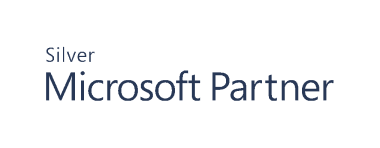Restore an Object with the Recycle Bin
To restore an object, first set up a connection as previously described and then follow the steps:
- Expand Cygna Auditing & Security Suite.
- Expand Active Directory.
- Expand Recovery.
- Expand the container.
- Select the Recycle Bin to display deleted objects and details in the right pane.
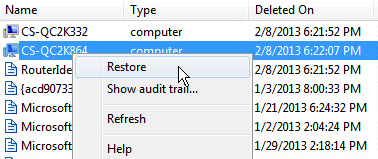
- Find the object in the list to restore. Right-click the object and then select Restore.
- You will see the Restore dialog box. The options are outlined in the following pages.
- Objects Page
- Data Source Page
- Domain Controller Page
- Click OK when you finish entering your settings to start the restore.
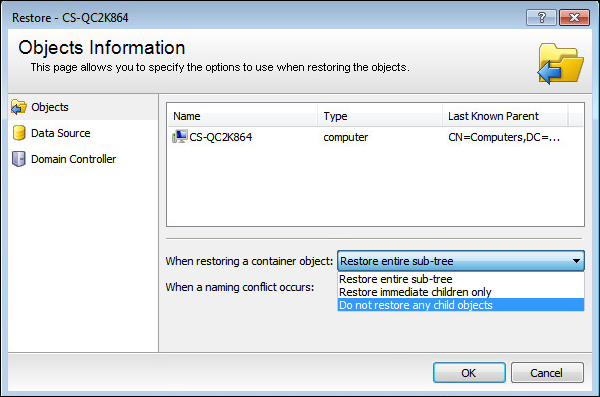
- On the Objects page, the name of the object is displayed in the list. From the When restoring a container object list, select one of the following:
- Restore entire sub-tree: Restores all child objects of the container and any children of the child containers.
- Restore immediate children only: Restores the container and the immediate children.
- Do not restore any child objects: Restores only the container.
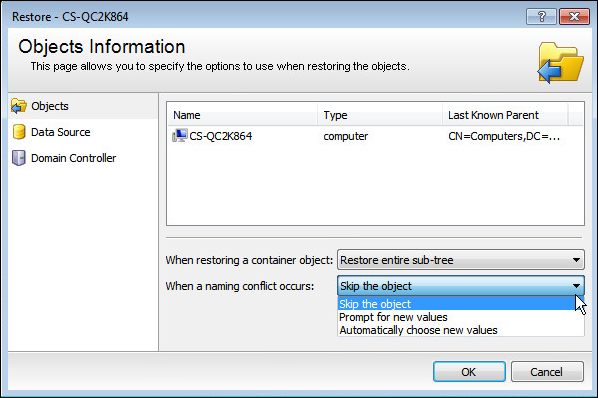
- If the object name is currently used, you can select one of the following options:
- Skip the object: Select to ignore the object. If the name of the object already exists, the object is not restored.
- Prompt for new values: Select this option to open a Restore Naming Conflict dialog box if a name conflict occurs during the restoration process. This dialog will be populated with suggestions for a new name. If you enter a value for the object that already exists, then you must enter another name.
- Automatically choose new values: Select to restore the object with a new name with a number suffix, starting at "a" until an unused name is found. For example, if you are restoring an OU called test and the target container already contains OUs named test and testa, then the restored object will be named testb.
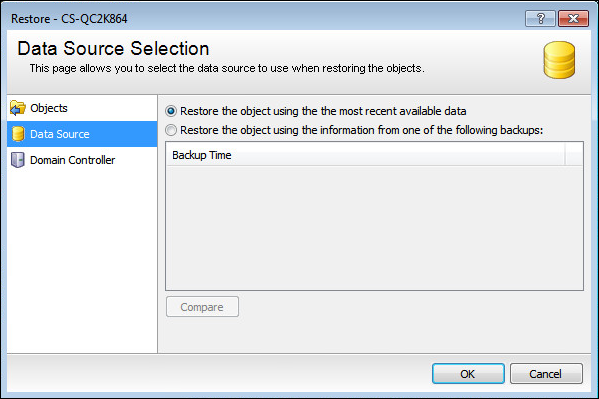
- Select a backup file to restore the data gathered from running a collector.
You can restore the object to a previous state from a Recovery for Active Directory backup or from Auditor for AD data. If you choose to restore from the Auditor for AD data, then the audit event date is used.
- If you are restoring a group with more than 1500 users, you must select Restore the object using the information from one of the following backups: otherwise, the group will come back empty.
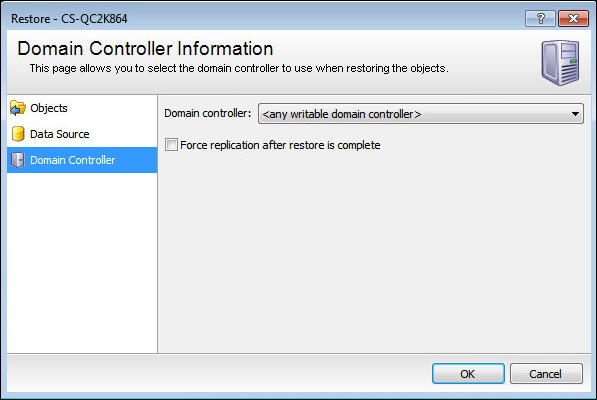
- Select the domain controller from the list. The default value allows Active Directory to choose the DC.
- Select the Force replication after restore is complete check box to ensure all domain controllers are replicated with the restored object.