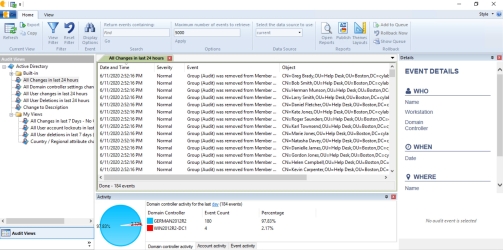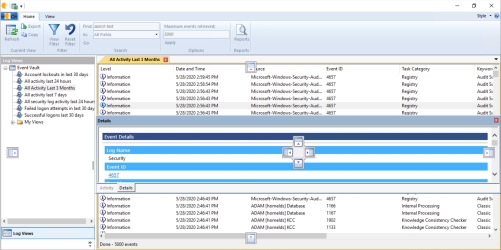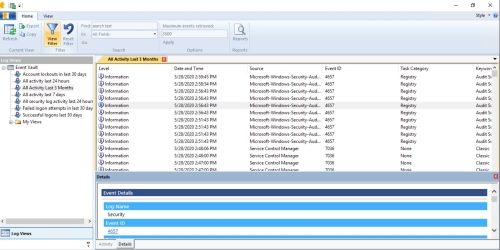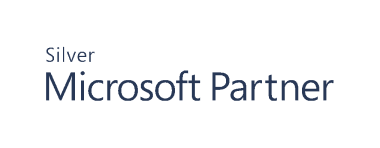Work with the Audit Viewer
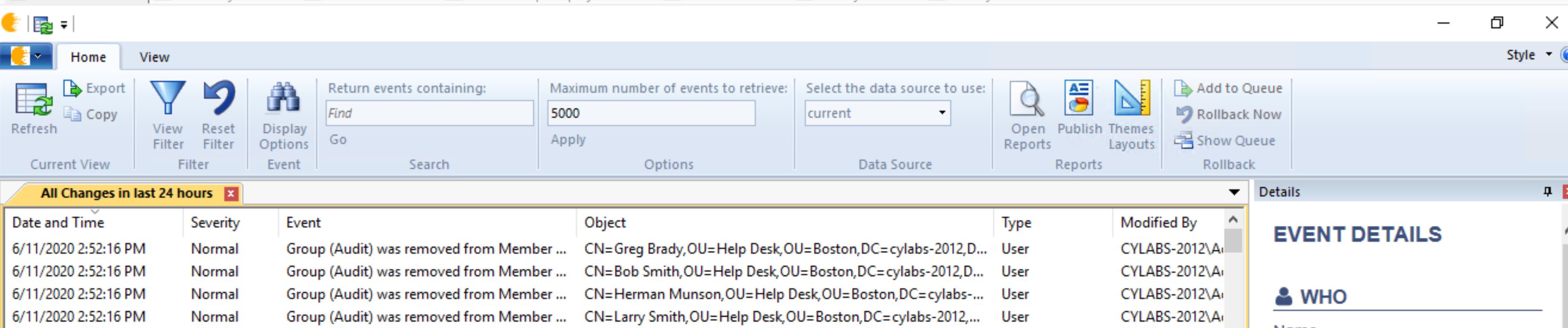
- Start the console.
- Expand the Cygna Auditing & Security Suite node.
- Select the Active Directory node.
- Select Audit Views.
- To open a default or user-created view, right-click the view and click Open. Alternatively, double-click an audit view.
- To open a view in a folder (such as a built-in view), double-click the folder in the main console window, or navigate through the tree on the left.
- When you open a view, you will see the Audit Viewer window.
Use the Audit Viewer Window
The Audit Viewer window displays the following details:
- The data retrieved based on the specifications of the audit view you created.
- The who, what, where, and when filter information.
- You can change the filter information to display a refined set of results. However, note that groups are not supported for filtering of who information.
To open the Audit Viewer with full menu:
- Select Audit Viewer or run the Program Files\Common Files\Blackbird\AuditViewer.exe file.
- Audit Events: Displays the associated audit events based on the view and any applied filter settings.
- Activity Summary, Account Activity, Event Activity: Shows high level statistics about audit events in the environment. Configure the value and time range by selecting the day, hour, or minute link.
- Event Details: Shows information for the selected audit event.
There are five main areas of information in the Audit Viewer:
Customize the Audit Viewer Window
Drag and dock the title bars to customize the view. The panes can be resized to the desired width and height.
In the example, the Details pane is at the bottom of the window.
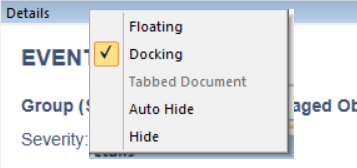
Right-click on the title bar to choose from Floating, Docking, or Hide options.