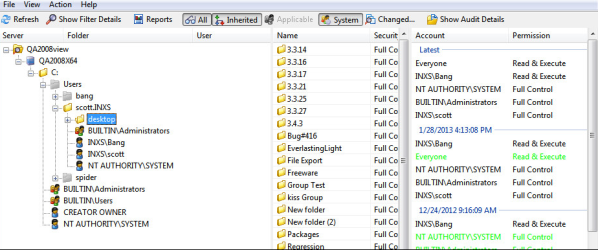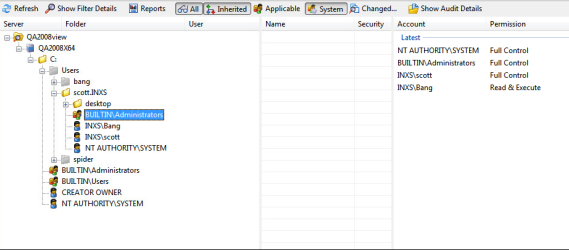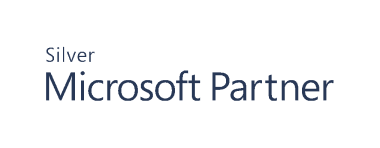View and Modify Access Control Entries (ACEs)
The right hand column in shows the list of ACEs associated with the object selected in the tree in the left column. Depending on the time range configuration, one or more collections are shown.
Without Applicable items selected:
With Applicable items selected:
In the case where multiple collections are shown, ACEs changed between the collections will be highlighted:
- Green for additions
- Red for deletions
- Blue for changes to group membership in Active Directory
This is integrated into Auditor. You can double-click the blue highlighted ACEs to see the associated group membership change audit events.
If you right-click an ACE in the right column there are several actions available from the menu:
- If the ACE is red (removed) or green (added), you can select Rollback to undo the change.
- If the ACE hasn’t been changed, you can select Remove the Permission to delete the ACE.
If multiple collections are shown, you can right click on an ACE or collection, select Compare to, and choose any other collection available in the report view. This launches a separate window allowing direct comparison of the two collections.