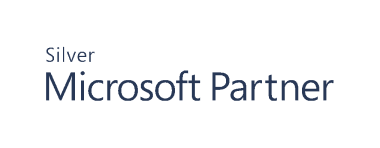Work with Alerts
Cygna Auditor for File System can alert users by email when certain events are logged. The event details will then be sent by email to the specified accounts in plain text format. Cygna Auditor for File System uses the global email settings.
For more information, please see Configure Email Notification.
Create Alerts
- Start the console.
- Expand the Cygna Auditing & Security Suite node.
- Expand the Cygna Auditor for File System node.
- Right-click Alerts and then select New > Alert.
- On the General page, provide a name and description for the alert.
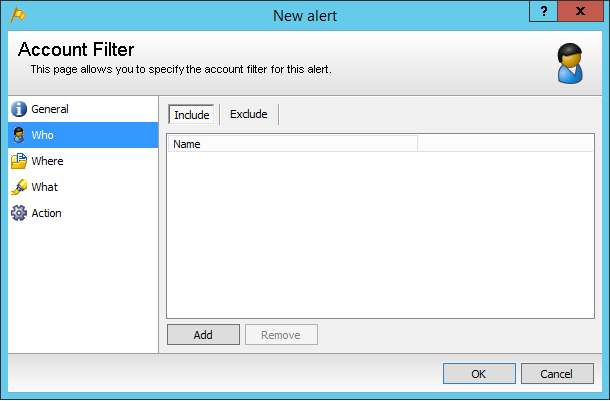
- On the Accounts page, click Include and Add to add the account to generate alerts for. To exclude accounts, click Exclude and Add.
- To watch NTFS objects, select Files/Folders and click Add.
On the Where page, select objects to alert on: NTFS (go to step 7) or shares (go to step 8).
- Folder/File: The folder structure to include in the collection. Enter the path or browse to find the file, folder, share, volume, and computer.
- Recursive: Select a scope from the list:
- This folder only: Limits the collection to the selected folder
- All folders: Collects all the folders below the selected folder
- Recursive: Collects the specified number of levels below the selected folder
- Exclude folders: Available if either All Folders or Recursive is selected. Enter a semicolon delimited list of folders and their subfolders. If this option is checked, Cygna Auditor for File System will not collect permission information from these resources.
- Include filetypes: If selected, gathers file permissions for files of a type based on the semicolon delimited list of file extensions. For example, *.xls; *.xlsx collects Microsoft Excel spreadsheets only. *.* (the default) collects permissions on all file types.
- Exclude filetypes: If selected, does not gather file permissions for files of a type based on the semicolon delimited list of file extensions. For example,*.tmp excludes these files from the collection.
- To alert on a share, select Shares and select one of the following:
- Monitor all shares
- Monitor the following shares
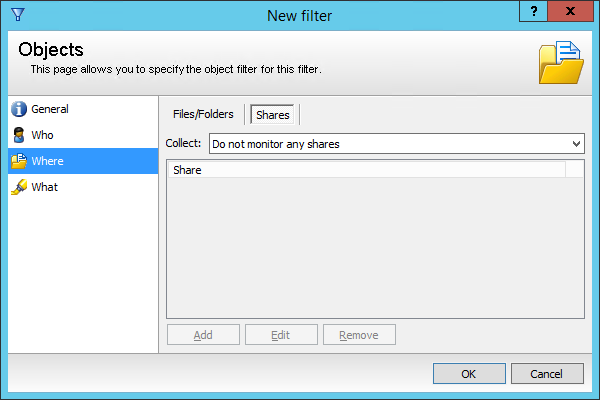
- If you select Monitor the following shares, click Add to select shares and click OK.
Note: If you need to edit an NTFS object, click the object in the list, and then click Edit. The Edit button is only available on NTFS objects.
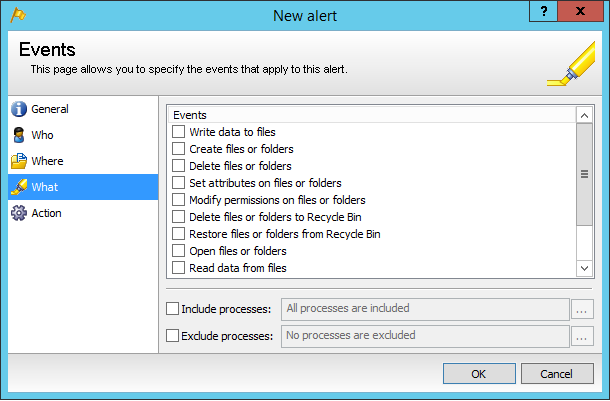
- Select the events to alert on.
- On the Action page, select an alert type. You can select more than one alert type.
- Write to event log: Writes an event to the event log on the machine that the component is running on. Cygna Auditor for File System event log alert would get written to the event log on the file server.
- Send an alert to: Select or create an email template. For more information, please see Email Templates in Auditor.
- Send SNMP message: Cygna Auditor for File System sends out a network message with the alert details, and any SNMP monitoring application will receive it.
- When you finish setting alert options, click OK.