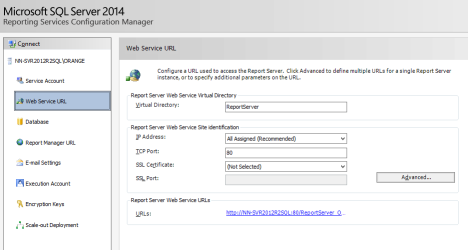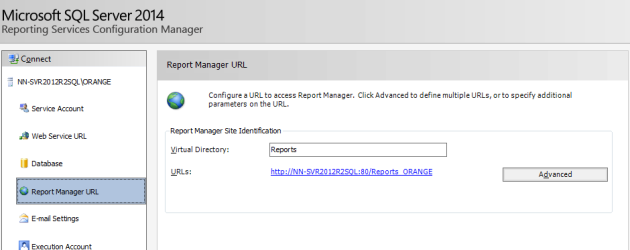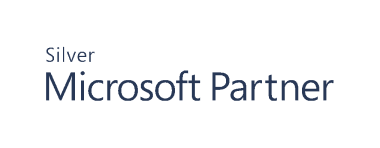Work with Reports
Reporting is provided through Microsoft SQL Server Reporting Services (SSRS). SSRS needs to be implemented and configured before you can deploy reports.
For more information, please see Microsoft’s SSRS documentation for installation and configuration procedures.
Before Deploying Reports
Before you deploy reports to SSRS, you need to know the Web Service URL and the Report Manager URL. You configure the settings when you initially set up SSRS.
Open the SQL Server Reporting Services Configuration Manager, and make note of the URLs.
Web Service URL
Report Manager URL
Deploy Reports
- Open any audit view.
- In the console, click Reports.
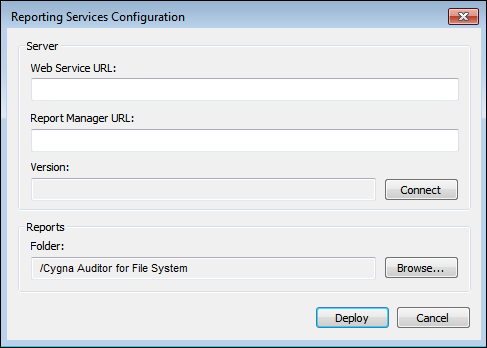
- If reports are not deployed, the Reporting Services Configuration window opens.
- Enter the Web Service and Report Manager URLs.
- After entering the URLs, click Connect.
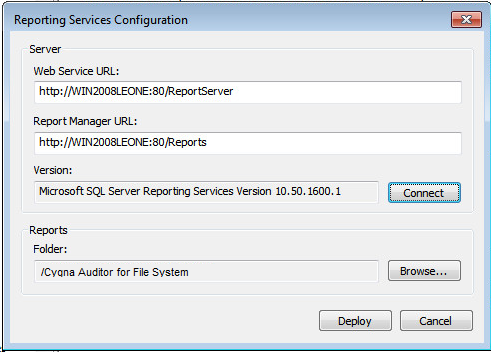
- Click OK when a successful connection is made. The version string is now displayed in the dialog box.
- The Folder field defines where the reports will be deployed on the server. Click the Browse button to change the location if desired.
- Click Deploy to upload the reports.
- Click OK in the Success dialog box.
View Reports
- Open any audit view.
- In the Viewer, click Reports.
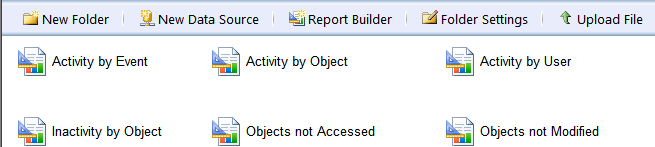
- The default browser opens the SSRS Report Manager URL. Click a report.
Note: This is a static URL for all Auditor for File System reports. Bookmark it for quick reference in the future.

- Set the report parameters and click View Report.
- The report loads.
Built-In Reports
The following Auditor for File System reports are available:
| Report Name | Description |
|---|---|
| Activity by Event | View file system activity grouped by event. |
| Activity by Object | View file system activity grouped by object. |
| Activity by User | View file system activity grouped by user. |
| Inactivity by Object | View the objects that have not had a particular event (which is configurable) in the last x months (where x is configurable). |
| Objects not Accessed | View objects that have not been accessed in the last x months (where x is configurable). |
| Objects not Modified | View objects that have not been modified in the last x months (where x is configurable). |
Manage Reports
SQL Server Reporting Services management features are available for reports.
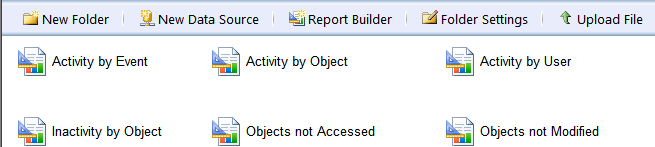
- To manage reports, move your mouse over the title of the report and click the arrow.
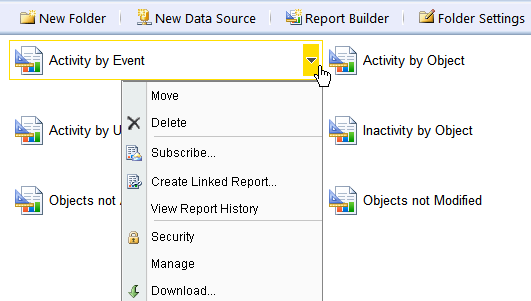
- Choose an option from the menu.