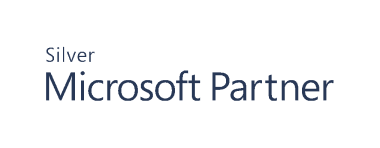Manage Agents
The Agents page can be accessed by selecting Agents from the menu or by clicking an Agent Status widget on the Dashboard page. On the Agents page you can do the following:
- Find out information about your installed agents, such as server name, OS, status, description, heartbeat, last update time, module, and agent version.
- Switch between Card View and Grid View for displaying your agents on the page by clicking their respective icons.
- Refresh the agent data displayed on the page instantly by clicking the Refresh icon or select a Refresh Rate from the drop-down list.
- Deploy Active Directory and File System Agents
- Start, stop, restart, refresh agent settings, upgrade, and remove Active Directory, Files System, and Exchange Agents
- Remove SQL Server Agents
View Agent Details
Select the module in the top navigation (Active Directory, File System, Exchange, SQL Server).
- Click the Actions icon (vertical ellipsis) for the agent.
![]()
- Select Agent Details from the menu.
The Agent Details can be viewed in the left pane.
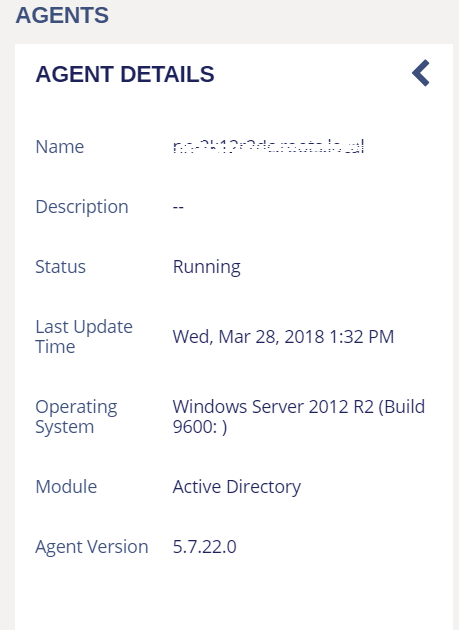
Deploy Agents
- Select the module in the top navigation (Active Directory or File System).
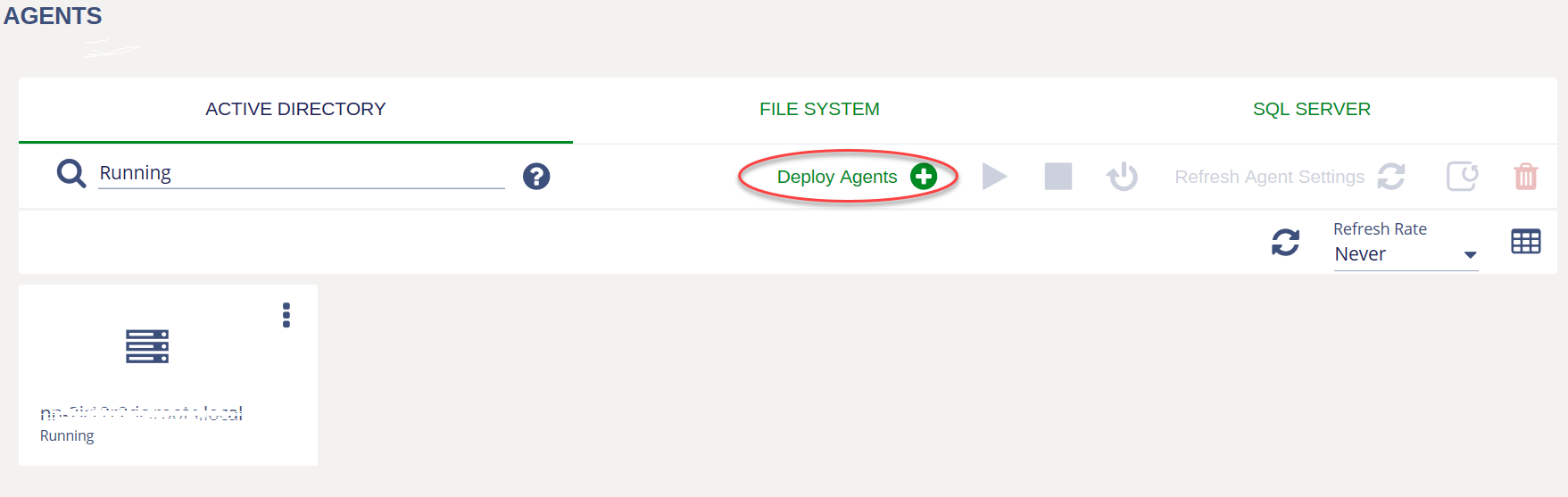
- Click Deploy Agents.
- Select details in the Deploy Agents pane on the left. For example, Domain Controller, Deployment Credentials, Database Access, etc.
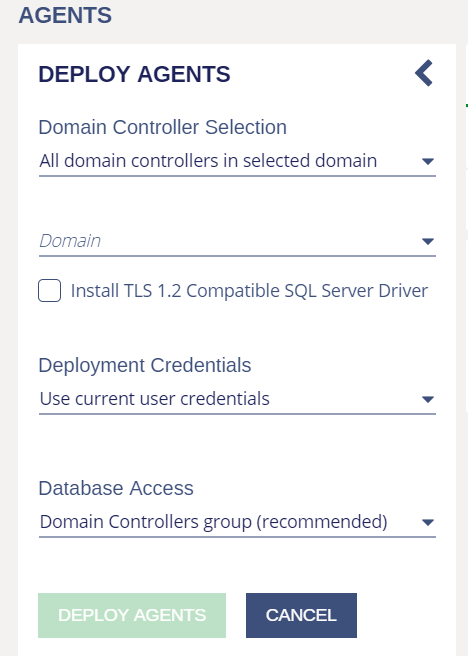
- Click Deploy Agents.
Perform Actions on the Agent
Select the module in the top navigation (Active Directory, File System, Exchange, SQL Server).
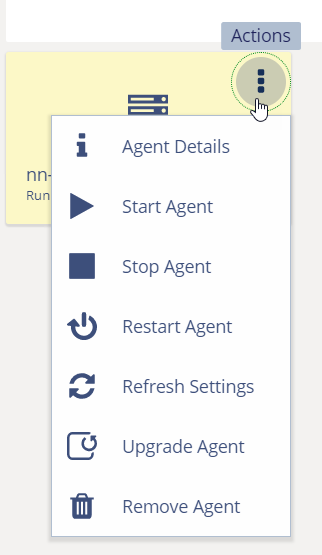
- Click the Actions icon (vertical ellipsis) for the agent.
- Select an action from the menu.
Note: For SQL Server agents, only Agent Details and Remove Agent are available.
![]()
- After selecting any action, you must provide credentials and click Submit Credentials in the left pane that displays for that action.
You can also select the agent actions by clicking the icons enabled when you select the agent.