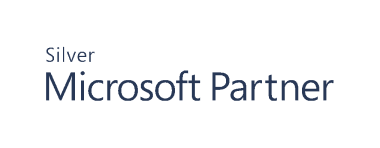Manage User Access
Administrators can use the User Access page to perform the following tasks:
- Add users and groups, granting either Administrator or Read Only access to selected modules
- View the effective access for users based on their group membership
- Edit the access level and the modules a user or group can access
- Remove users and groups from the grid
Once a user or group is added they will be displayed on the User Access Grid. Access can then be edited in the grid.
Adding Users and Groups
You can find users and groups not listed on the first page by typing their name in the Search box above the grid or by clicking the arrows below the grid to move to the next page.
- Select User Access from the menu.
- Click the Add User/Group icon above the grid.
- In the Select User/Group search box, type the name (or part of it) of a user or group you want to add.
- Select the user or group from the list.
- Select the access level from the General Access list.
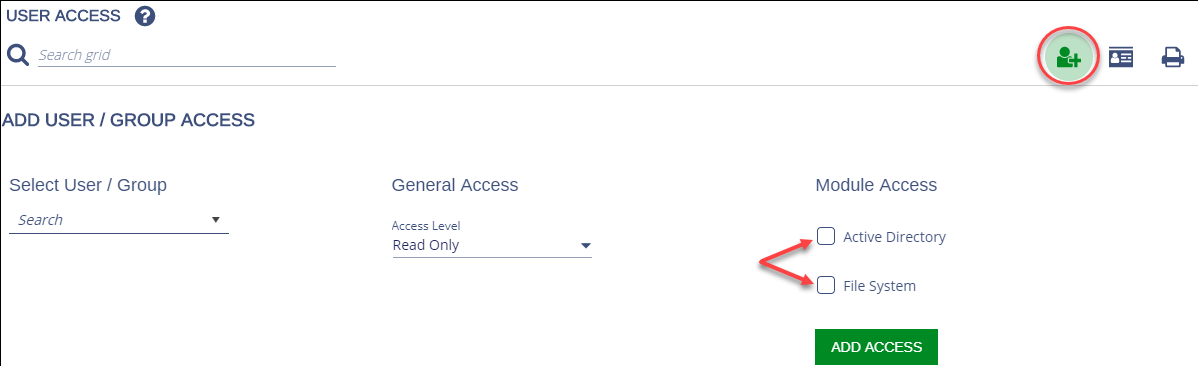
- Under Module Access, select the modules for the user or group to access.
- Click Add Access.
Users can view audit data and change the audit view filters for any module they can access.
Viewing Effective Access for a User
If a user account is added to the User Access grid, its access overrides all group-based access. Any user in a group has the same access as that group. If a user is in more than one group, access is combined to make up that user's access.
To view effective access for a user:
- Select User Access from the menu.
![]()
- Click the Effective Access icon (business card) above the grid.
- In the Select A User search box type a user name (or part of it) and then select the user from the list.
The user's access level and module access will be shown, as well as whether their account is enabled or not. Only enabled accounts can log on to the web console.

You can click Select a Different User to search for another user name.
Editing Users and Groups
To edit access for a user or group in the grid:
- Select User Access from the menu.
- Select the user or group in the grid.
- Change the access level, enabled status, and module access accordingly.
Note: Click the information icon (i) to view group membership for the selected user or group.
Removing Users and Groups
To remove a user or group from the grid:
- Select User Access from the menu.
- Select the user or group in the grid, and then click the Remove Access icon (trash can).