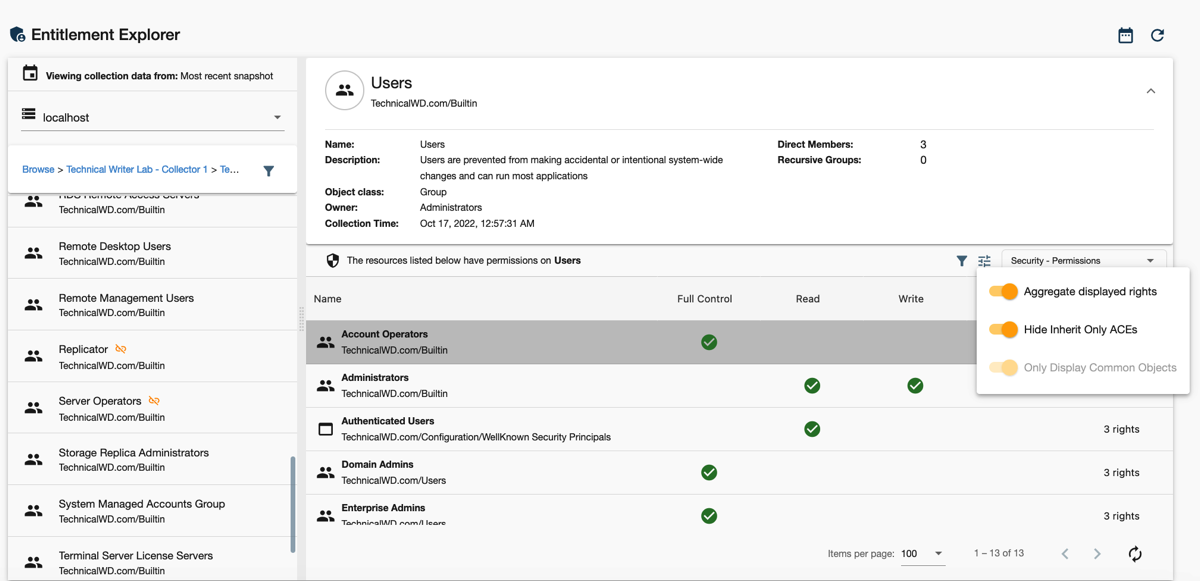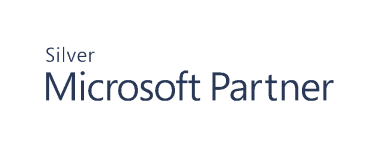Exploring Entitlement Data
Once you locate an entity you are interested in, select it to see more details in the right-hand pane. While the top part displays general information such as the name, descriptions, class, and owner, the bottom section changes depending on the type of entitlement data you want to see for this particular object.
Switching Views
Select the type of data you want to see:
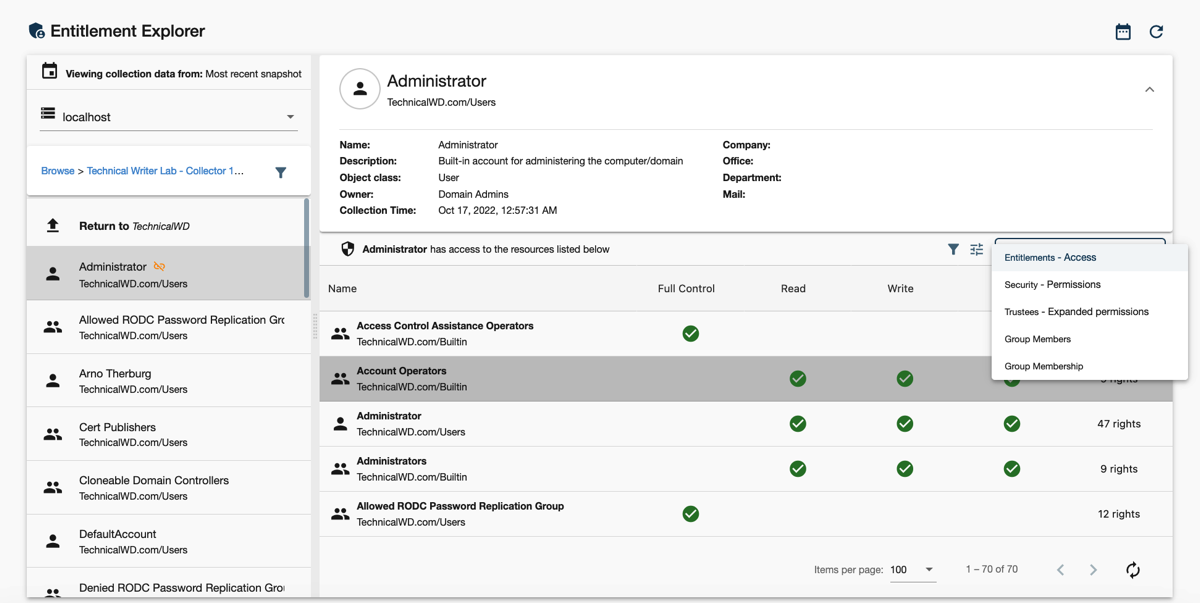
Filtering Results
To narrow down the list of the entities in the bottom section, use filtering. You can either leverage a quick filter (e.g., full control) or create a custom filter and search for specific attributes.
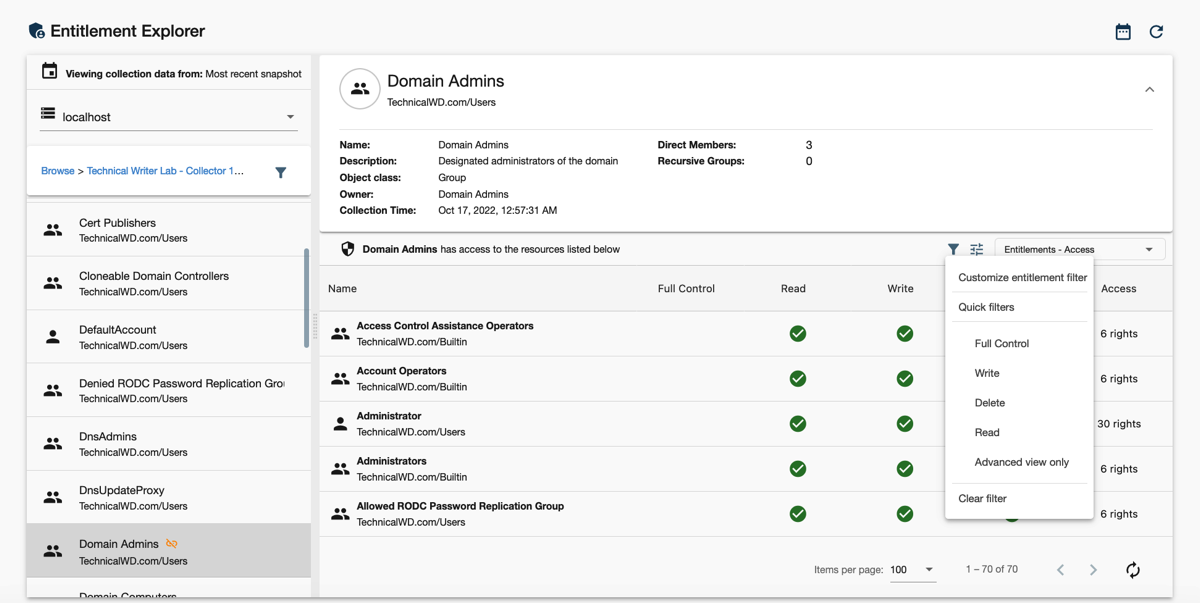
To build a custom filter:
The filter clause contains a field name, a matching condition, and a value. It defines a query to look for.
|
OPTION |
DESCRIPTION |
|---|---|
|
Field name |
Pick a filter from the drop-down. The filter corresponds to the attribute you are searching for. For example, CN or adminCount. |
|
Condition |
Select a condition from a drop-down. Available conditions vary depending on the attribute you choose in the Filter name section. Select these conditions,
Specific attributes allow other conditions. |
|
Value |
The value field is the area where you specify a value to be searched. Depending on the filter name, you can select a value from the drop-down list or enter it manually. |
Create complex report queries with multiple filter clauses, organized with logical AND/OR operators. To add a new clause, start selecting the filter name in the empty clause section.
By default, Cygna Entitlement and Security returns data that matches all filter clauses at once (logical AND). You can change this behavior and instruct the product to return records that match at least one filter clause (logical OR). To do it, switch the toggle to the off position.
Additionally, you can organize filters into groups. To do it, click on the orange + to add a clause within a group where you can set a specific logic too.
In result, you can create a filter query such '[Clause 1 OR Clause 2] AND Clause 3' or '[Clause 1 AND Clause 2] OR [Clause 3 AND Clause 4]'.
Fine-Tuning
Choose the way you want to see the entitlement data and fine-tune results.
-
Aggregate displayed rights
-
Hide inherit only ACEs
-
Only display common objects