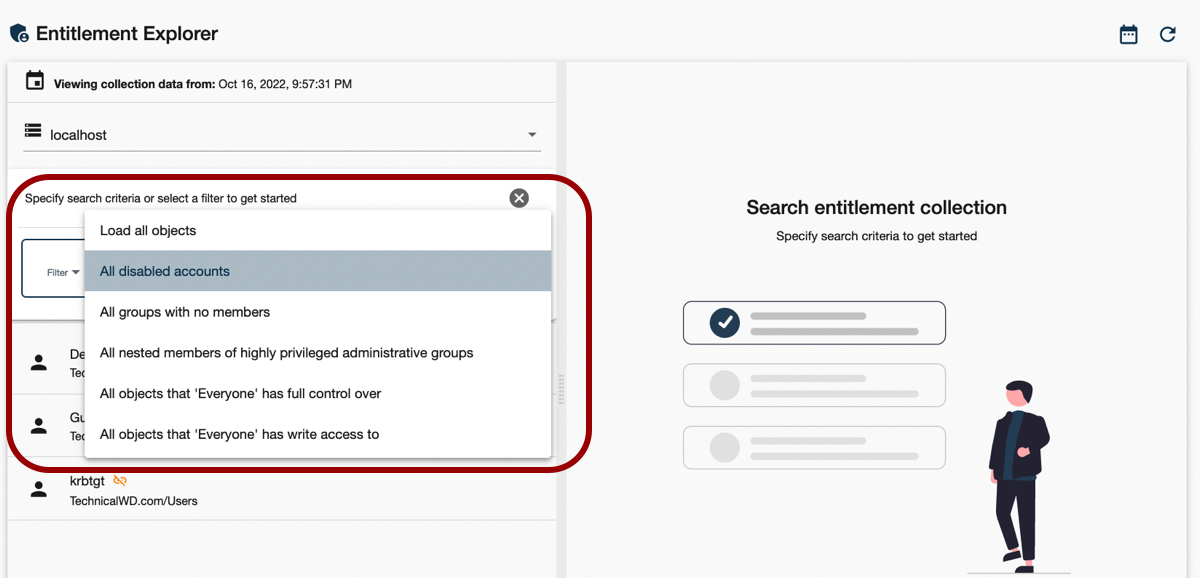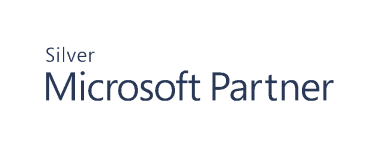Understanding How Entitlement Explorer Works
The Entitlement Explorer is a versatile tool that enables you to reach the same objects and entitlements using different approaches. Before you start reviewing entitlement data, learn about the Explorer capabilities to use it fully.
Specifying the Server
Before browsing data, select the Entitlement server. The explorer displays data from the primary server by default, but you can always switch to another server.
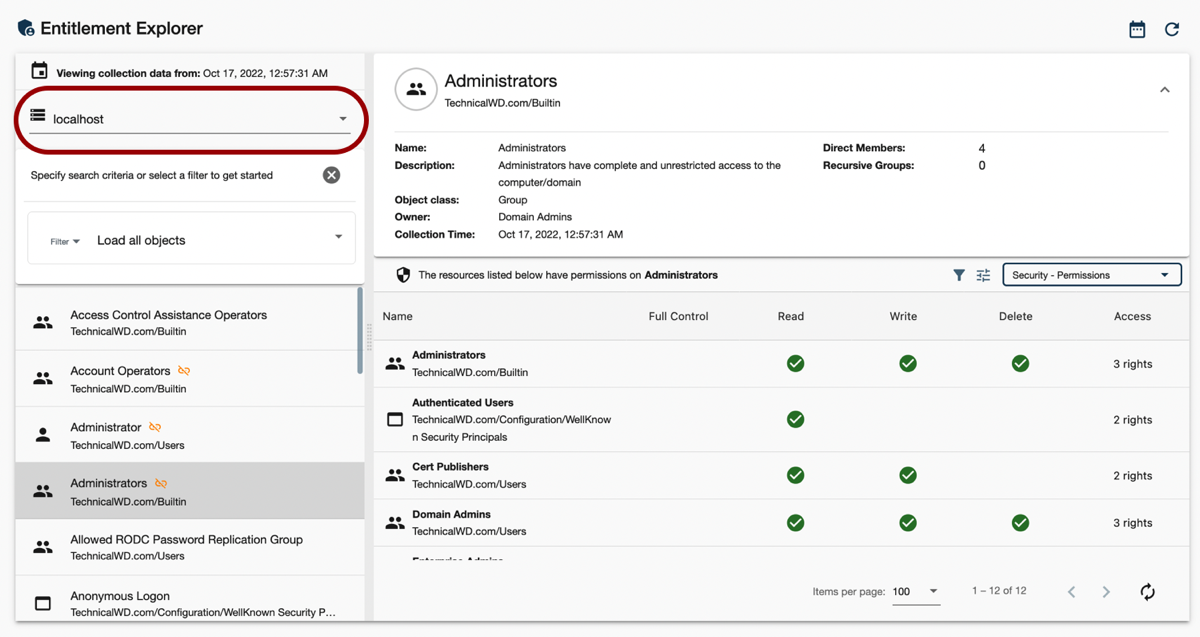
Changing Collection Timeline
Be default, you can see the most recent data collected by Cygna Entitlement and Security. The last data collection date is displayed on the top of the page. If you are interested in entitlement data relevant for a specific point in time, select the snapshot closest to this date. Pick a date and time and set a new timeline.
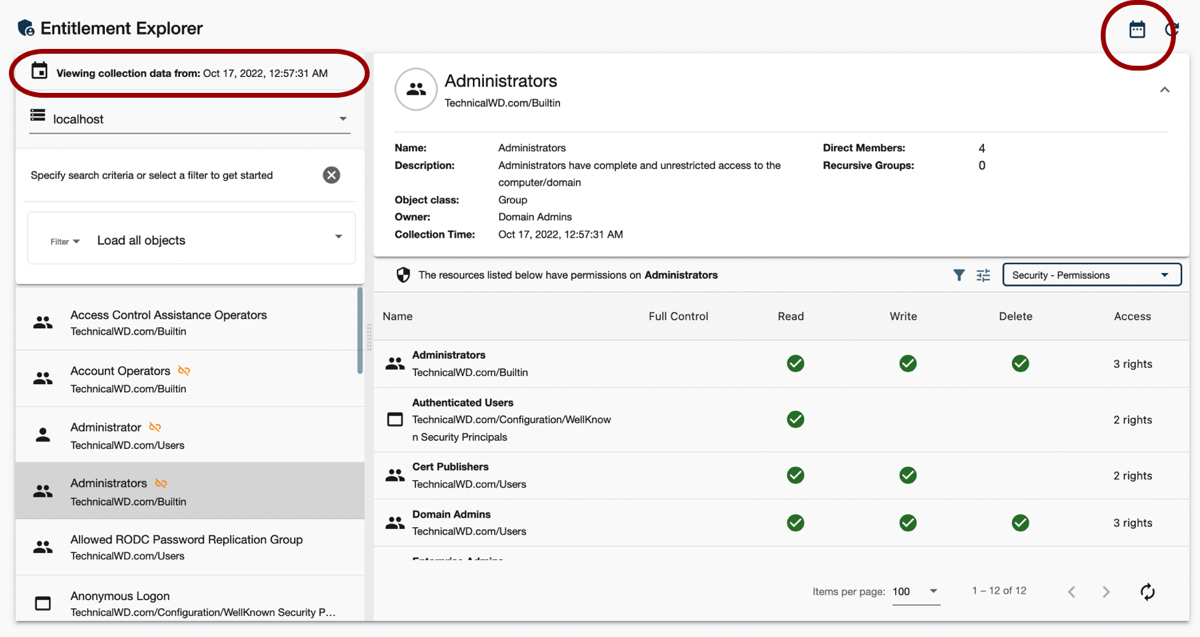
Browsing Domain
Drill-down into your AD domains to get a better understanding of the overall domain structure. Double-click your collection, pick a domain and delve into objects and groups. Select an object to see its entitlements and permissions.
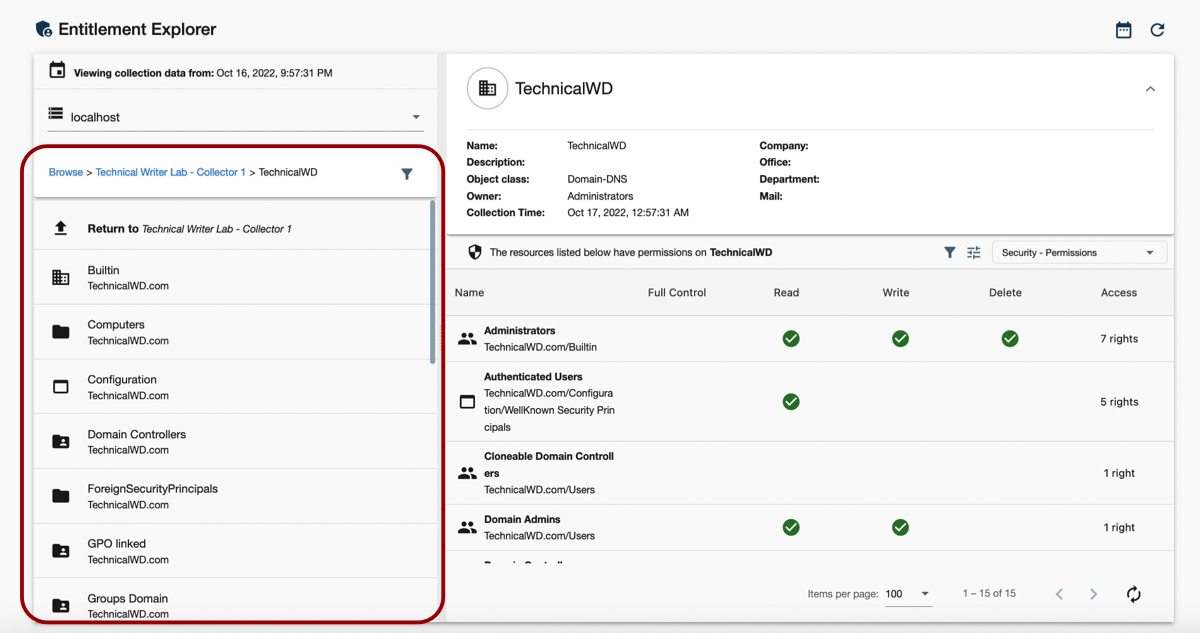
Searching Data
To locate objects you are interested in faster, leverage search capabilities. Use one of the condition operators (contains, starts with, ends with, or equals) and provide an object name. The Entitlement Explorer will display entities with matching names.
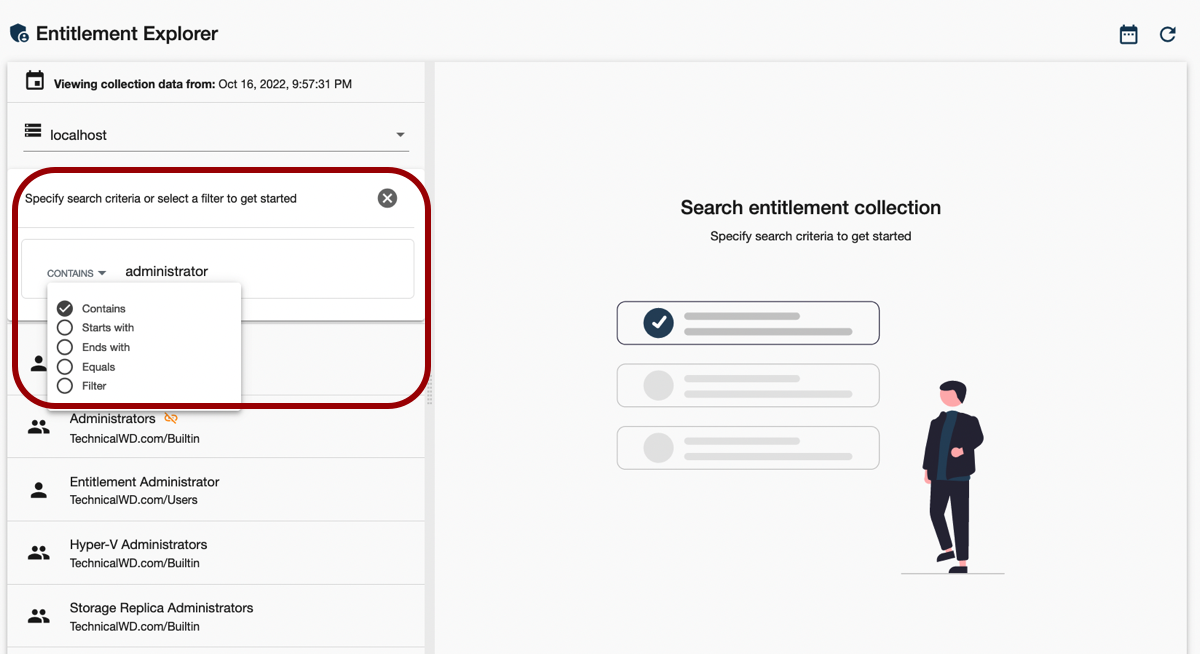
Alternatively, you can search for objects using preset filters. To do it, select Filter and then pick a query. The queries are the same as listed in the Security Audit Reports. The Entitlement Explorer will locate the objects matching the entire query. Note that you can create custom reports and leverage their queries when using the Entitlement Explorer. In case you want to retrieve all entities without preliminary filtering, set the filter to "Load all object".