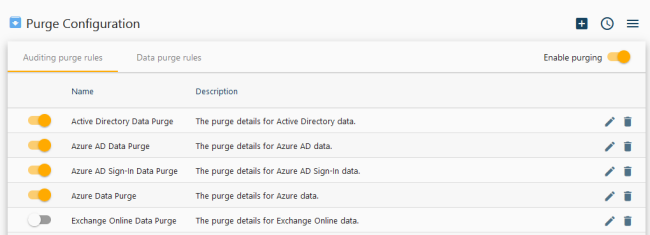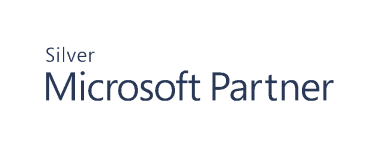Data Management
Cygna Auditor enables you to clear stale data and free up space in the Audit Database. By default, Cygna Auditor comes with preset data purging rules. The retention is set to 365 days for each data source—it means events and data older than 365 days are removed from the database.
Enable ready-to-use rules or configure custom data purging. For example, you can keep Active Directory events longer but remove Entra ID Sign-Ins after 60 days to save up space.
To configure Data Management:
- Navigate to Configuration / Auditor / Data Management.
- Toggle Enable purging.
-
On the Auditing purge rules tab, toggle the rules. The auditing purge rules apply to change events. Drill down to a rule to change data purging period and set up filtering for a specific data source. Alternatively, create a new rule by clicking the plus icon. Provide its name, select purge or an archive destination, and create an auditing query (see Auditing)—events matching the search criteria will be processed.
-
On the Data purge rules tab, toggle rules for backups. Here you can update the maximum days value for clearing up the backup data.
Note: Backup rules for Active Directory and Entra ID Backup will always retain a minimum of one snapshot for each object to ensure Rollback and Recovery operations are possible.
Note: Please review the System Requirements section for information on recommended database maintenance.