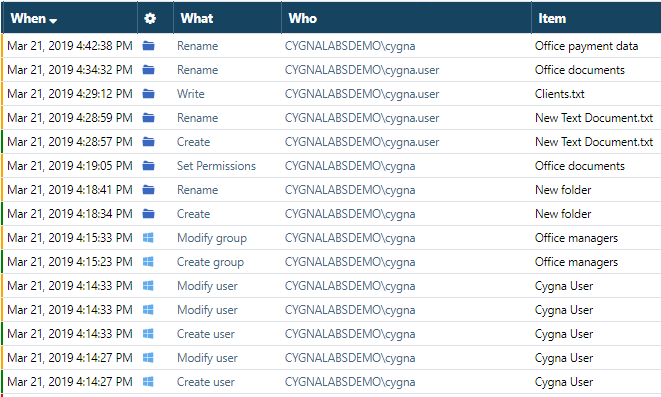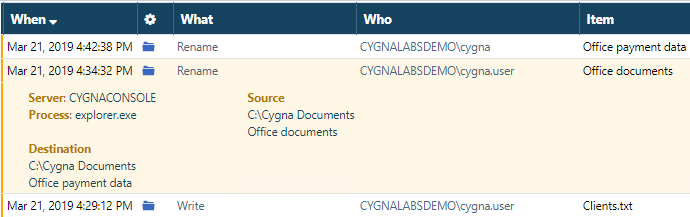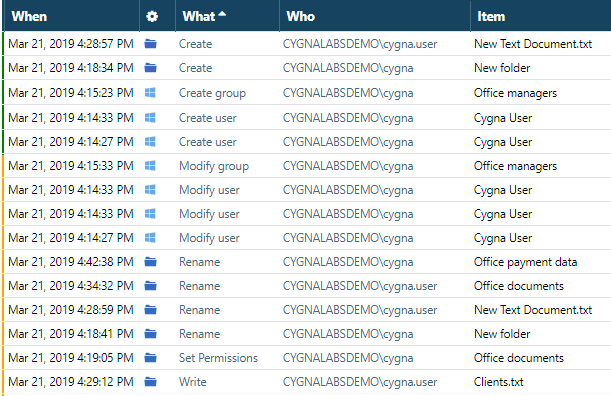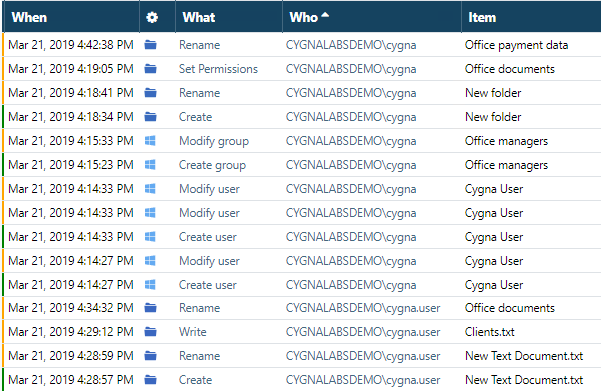Task: Reviewing All Changes and Sorting
Goal: Learn how to review changes and sort data to identify similar actions. Understand how the change events are presented are displayed by Cygna Auditor and learn to interpret them correctly.
Steps:
-
Without further ado, open the Cygna Auditor web console and go to Home / Global Reporting / Search. Without any additional actions on your side, Cygna Auditor will display all changes sorted by the time when they occurred. If you performed suggested changes, you will see several modify events, renames, etc.
Look closely at these changes: each entry includes information about who made the change, when the event took place, what was made, and the item (or object) that was affected. The icon next to the date indicates the audit source. You will see bundles of similar events that occurred at the same time, up to seconds—in response to your test actions, Windows generated multiple events.
-
Get more information about each change. Click on the row to expand the details pane. For example, click on the Rename action to find out a new name for a folder. As you can see, a new name for the "Office documents" folder is "Office payment data".
-
Now, click on the What column header to organize events by the type of activity. Basically, when the changes are sorted by What, it's easier to identify similar actions and get an understanding what type of activity is prevailing in your environment.
-
Go forward and sort the changes by Who to clearly see users who made these changes and how many.
Looking for more exercises?
- When sorting by user, switch between the alphabetical and reverse alphabetical order.
- Sort events by the time they occurred, with oldest events on top.
- Sort changes by source.
Result: Now you have learned how to assess changes within your organization. Seeing all changes in front of you helps you create a bigger picture of what's going on in your environment and execute overall control. Browsing the changes and applying sorting come in handy if you do not know where to start or when you are looking for some unusual activity to draw your attention.
Previous parts:
Tutorial: Mastering the Global Search
Continue reading: