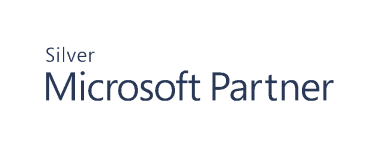VMware
Most businesses rely on virtual infrastructure nowadays, so it's crucial to monitor virtualization systems and physical workstations. Cygna Auditor helps you stay on top of changes and protect your assets.
Cygna Auditor tracks activity on VMware vCenter Servers and ESXi hosts and presents it in a user-friendly format.
Start Collecting Data
- On the Cygna Auditor home page, click the Auditor / Configuration tile and then drill-down to vCenter.
- Click
to add a server.
-
In the pop-up dialog that opens, complete the fields:
OPTION
DESCRIPTION
Server
Enter the name of the VMware vCenter Server or ESXi host.
Account
Password
Enter the user credentials.
Ignore certificate
Select the checkbox if you prefer to skip the SSL certificate verification.
- Add a schedule on the Collection Schedule tab to define the collection interval for audit events.
The servers you specified will appear in the list.
Continue reading: