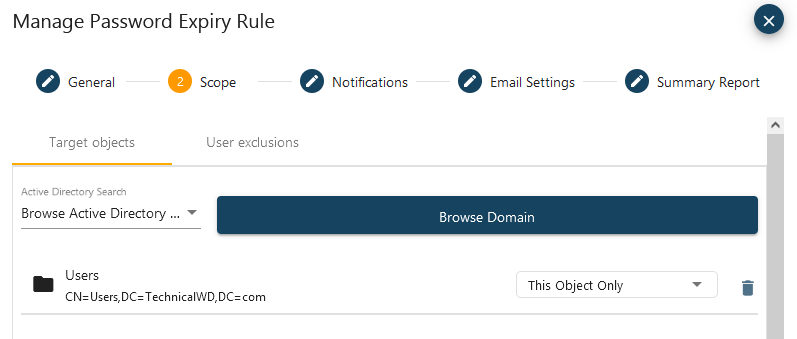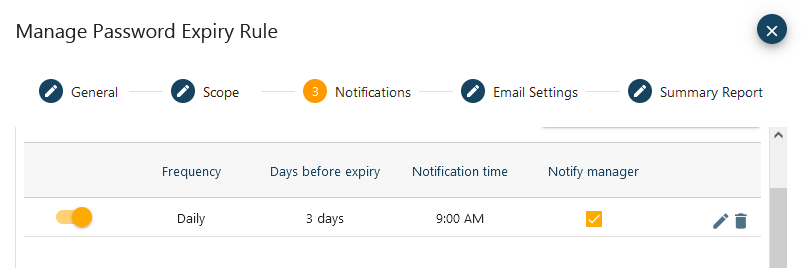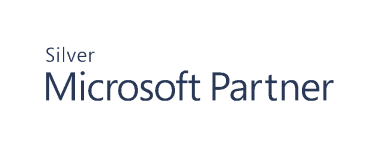Configuring Password Expiry Alerts
Protect your AD accounts by enforcing a strong password policy that includes both complexity requirements and password expiration period. Cygna Auditor can send alerts about passwords that are about to expire.
-
Navigate to Configuration / Auditor / Active Directory / Password Expiry Alerts and select
to add a new password expiry rule.
-
On the General step, select a domain, provide a rule and description for a rule. You can create a rule without enforcing it or turn it on right away.
-
On the Scope step:
-
First proceed to the Target objects tab and define the AD containers and groups that should be monitored for password expiration. You can search for a specific group (e.g., CA admins) or browse Active Directory and pick an object (e.g., Users). For a selected object, specify the nesting level: this object only, this object and all child objects, or child objects only.
-
Proceed to the User exclusions tab to specify users that shouldn't be tracked for expiring passwords.
-
-
On the Notifications step, create one or more scheduled notifications. Enable notification, specify its frequency (one time or daily), set how many days in advance the users should be notified, at what time. You've got an option to inform user's manager as well.
-
On the Email Settings step, enter the email address to send notifications from and the subject.
-
On the Summary Report step, configure overview emails. Specify how often you want to send emails, recipients, etc.
Continue reading: